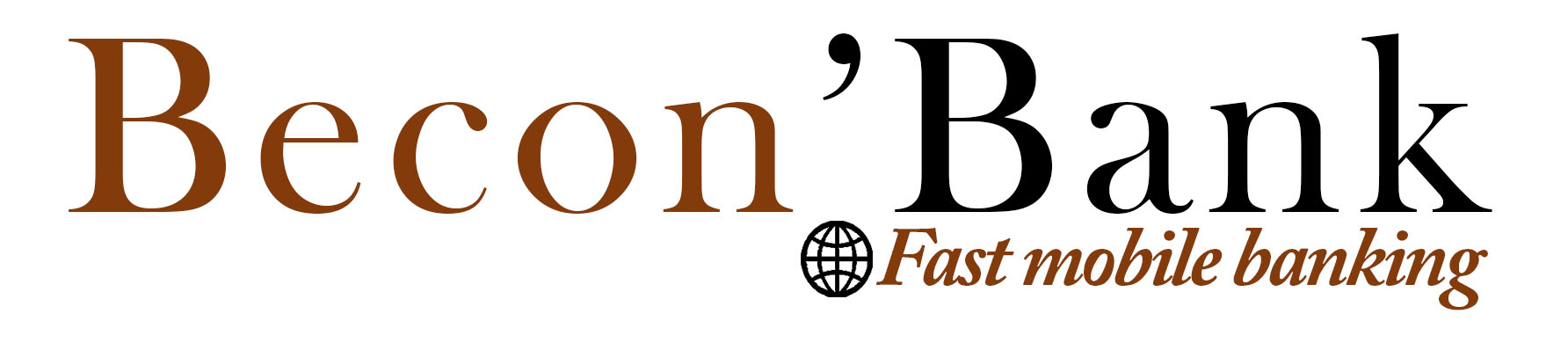Cash deposit With MTN

In Becon'Bank, the deposit of money allows you to put money into your bank account through your mobile money account
To make a Cash Deposit, please follow these steps:
1- click on “Operations” then select “Cash Deposit”
Or you can click on
2- “Cash Deposit”

3- fill in the fields, and choose “MTN Cameroon SA” in the “Operator’s choice” field then click “Validate”
4- you will receive a message on your mobile from your mobile operator to confirm the operation

5- After validating the transaction on your mobile pone, you will receive another message from your phone operator
6- and an email from Becon’Bank
7-check that the transaction’s status changes to “Confirmed”
Cash deposit With Orange

In Becon'Bank, the deposit of money allows you to put money into your bank account through your mobile money account
To make a Cash Deposit, please follow these steps:
1- click on “Operations” then select “Cash Deposit”
Or you can click on
2- “Cash Deposit”

3- fill in the fields, and choose “Orange Cameroon SA” in the “Operator’s choice” field then click “Validate”
Enter #150*4*4# on your phone to generate payment code
4- You will receive the payment code from your operator via SMS The payment code is a security code put by Orange Cameroon that helps secure cash withdrawals

5- fill out the fields and click « Confirm »
- you will receive a message from your phone operator in your phone
- SMS and an email from Becon’Bank
Cash withdrawal
Withdrawal with my phone number

Withdrawal of money to another phone number you withdraw money from your bank account to the mobile money account of a loved one.
To withdraw cash to your phone number you have 02 options:
1st possibility:
1- click “Operations”
2- after select “Cash Withdrawal”
2nd possibility:
1- click on “Cash Withdrawal”
2- then on “Cash Withdrawal to my phone number”

3- fill in fields
Client: votre nom complet
Choose an Account: you have to choose one of your accounts with which you want to make the transaction
Operator’s choice: you have to choose between the operator Orange et MTN
Phone number: your phone number
Amount to withdraw Code secret
6- and click on “Withdraw Money”
7- the operation is registered with the “Unconfirmed” status waiting validation from the Administration
Cash withdrawal
Withdrawal with another phone number

Withdrawal of money to another phone number you withdraw money from your bank account to the mobile money account of one of your loved ones.
To withdraw cash to another phone number, you have 02 options:
1st possibility:
1- click “Operations”
2- after select “Withdrawing to another phone number”
2nd possibility:
Or you can click on:
1- “Cash Withdrawal”
2- then on “Withdrawing to another phone number”

3- fill in fields
Client: your name
Choose an Account: you have to choose one of your accounts with which you want to make the transaction
Operator’s choice: you have to choose between the operator Orange et MTN
Pone number: Phone number you want to send money to
Receiver name: your beneficiary's name
Amount to withdraw : amount you want to withdraw
Code secret
6- click on “Withdraw Money”
7- the operation is registered with the “Unconfirmed” status waiting validation from the Administration
Cash Transfer

The "transfer to an account" feature allows you to transfer money from your bank account to another bank account.
Bank accounts must be domiciled in the same financial institution
To transfer money to another account, you have 02 option:
1st possibility:
1- click “Operations”
2- after select “Account Transfer
2nd possibility:
3- click"Transfer",
4- Then click “Account transfer"

5- fill in the fields
My acount: you have to choose one of your accounts with which you want to make the transaction
Account’s number receiver: bank account number in which you want to transfer money
Receiver name: The full name of the owner of the beneficiary account
Amount to transfer
Secret code : your secret code
6- click on “Transfer Money”
7- the transaction is registered with the “Unconfirmed” status, awaiting for the Microfinance Institution / Banks validation.
Withdrawal in agencies

The “Withdrawal in Agency” feature allows you to send money to someone who doesn't have either a bank account or an account domiciled in your financial institution
To access this feature, you have 02 possibilities:
1st possibility
1- click “Operations”
2- after select “Withdrawal in Agency”
2nd possibility:
1- click on « Transferts »
2- then click on « For Withdrawal in Agency »

3- fill in the fields and click on “Save”
4- the transaction is registered with the “Unconfirmed” status, awaiting for the Microfinance Institution / Banks validation.
5- Fill the fields
- slip number : to communicate to your beneficiary
- Account Choice: choose one of your accounts with which you want to make the transaction
- Last Name (s) and first name: the full name of the person to whom you send money Number
- Telephone number: Recipient's phone number
- Amount: the amount you want to send
- Password: your secret code to communicate to your beneficiary
6- click "Save"
7- the operation goes to "unconfirmed" status for validation by the EMF.
Transaction management

The transaction management feature is divided in to 2 elements :
- Pending Transaction : shows all transactions awaiting validation by the Administration
- History: shows all of your transactions (confirmed, validated, paid for)

The “Pending Transaction” feature allows you to view transactions that must be confirmed by the microfinance institution.
To access this feature, please follow these steps:
1- click on “Transaction management”
2- click on “Pending Transactions”
3- you have access to the history

The “History” feature allows you to visualize all customer transactions (deposit, withdrawal, transfer, validated, unconfirmed).
To access this feature, please follow these steps:
1- click on “Transaction Management”
2- click on “History”
3- you have access to the history

You have the ability to view your transactions based on your different accounts
1- go in "dashboard"
2- select an account

3- You have the balance and recent transactions of the selected account
Customer setup
Connect to Becon’Bank

After the creation of the customer by the Microfinance Institution / Bank, the customer receives a confirmation email.
1- copy your default password
2- click “click here to verify your account”
You will be redirected to the login page.
Connect to Becon’Bank

Login page
Please enter your email or your number phone and your password
3- click “Sign in”
Customer Home Page

To Change Language

- Dashboard: Shows balance and recent transactions
- Operations: allows transactions to be made (deposit, withdrawal, transfer)
- Transaction management: allows you to view all transactions made in your account
- Money deposit: allows you to make a deposit from the mobile money account to the microfinance institution/Bank account
- Cash withdrawal: allows you to withdraw money from the microfinance institution/bank account to the mobile money account
- Transfers: allows transfers to another account of the Microfinance Institution/Bank and withdraw to an agency
To view the Profile

View and Edit Profile

To change language, please follow these steps:
1- click on the flag icon
2- select the language of your choice.
Edit Profile

To “View the Profile”, follow these steps :
1- click on your name
2- click on “Profile”
You will be redirected to your profile
Change Password

Change secret code

Sign Out